Crypto Wizard
Introduction
The Crypto Wizard is a standalone UI that you can embed in your website or app that has the full functionality of the Meld Crypto Stack ready to use right away. It includes a UI and the full backend feature set that allows you to have your customers purchase crypto through you and Meld with ease. The Wizard UI is linked at the end of this page.
Crypto Wizard vs Crypto WidgetMeld's Crypto Widget is designed for developers who know which service provider they want to launch based on the Customer's selections. To use the Widget, you would first use Meld's service provider properties endpoints to target the right service provider to your Customer in your own UI. You can target based on token, country, currency, or payment method. The widget should be used if you want to develop your own user interface.
Meld's Crypto Wizard is an out of the box container built on Meld APIs. You can leave the Customer selection and routing process to Meld in our pre-configured UI.
Wizard User Interface
Feel free to play around with the interactive wizard below and familiarize yourself with the flow.
Setup
Once you have configured your crypto accounts via the Integrations tab of the Meld Dashboard, you are able to use the wizard using the public key that is generated in the Developer tab of the dashboard. Your crypto wizard can be found at these urls:
| Environment | Crypto Wizard Url |
|---|---|
| Sandbox | https:<area>//sb.fluidmoney.xyz/?publicKey=insertKeyHere |
| Production | https:<area>//fluidmoney.xyz/?publicKey=insertKeyHere |
URL Parameters
The Meld Crypto Wizard accepts several url parameters, which allows you to pass in relevant user information such as what cryptocurrency the user is trying to buy and where they are trying to buy it from. To stack params in the url use the & symbol, for example https://www.fluidmoney.xyz/?publicKey=testkey&countryCode=GB&sourceAmount=200&sourceCurrencyCode=EUR&destinationCurrencyCode=BTC&walletAddress=2N3oefVeg6stiTb5Kh3ozCSkaqmx91FDbsm. The params are as follows:
-
REQUIRED: publicKey -- Your public key which you can find on the Meld Dashboard, which allows Meld to know which account is using that particular wizard instance
-
countryCode -- The ISO 2 letter code for a particular country; if not passed in, the default is the country where the user is
-
paymentMethodType -- How the user plans to pay for their cryptocurrency (ex: VISA)
-
sourceAmount -- The amount of fiat currency to be exchanged for cryptocurrency; if not passed in, the default value is 100
-
sourceCurrencyCode -- The type of fiat currency used to purchase cryptocurrency; if not passed in, what shows is the default fiat currency of the country selected
-
destinationCurrencyCode -- The cryptocurrency to be purchased; if not passed in, the default is BTC
-
walletAddress -- The user's wallet address
-
walletTag -- Commonly known as wallet tag, destination tag, or memo, this field is only used for certain cryptocurrencies (EOS, STX, XLM, XMR, XRP, BNB, XEM, and HBAR) and must be passed in on top of the wallet address for these cryptocurrencies for the transaction to succeed
-
theme - This sets the default theme for the wizard, the values that can be passed in here are lightMode and darkMode
-
customerId - This is Meld's id for a customer, you can use this to connect a user to a wizard session to a particular transaction; do not pass in both customerId and externalCustomerId
-
externalCustomerId - This is your id for a customer, you can use this to connect a user to a wizard session to a particular transaction; do not pass in both customerId and externalCustomerId
-
externalSessionId - This is your id for a wizard session, you can use this to connect a wizard session to a particular transaction
Note that for any param if you pass in a value that's not recognized or not supported, it will be ignored.
Locking Fields
countryCode, paymentMethodType, sourceAmount, sourceCurrencyCode, destinationCurrencyCode, walletAddress, and theme can each be locked within the wizard by passing in the param with the word Locked after it. Locking a field will make it so that the user cannot edit the values passed into those fields. The locked params are as follows: countryCodeLocked, paymentMethodTypeLocked, sourceAmountLocked, sourceCurrencyCodeLocked, destinationCurrencyCodeLocked, walletAddressLocked, and themeLocked. If you pass in both the unlocked and locked version of a param, for example countryCode and countryCodeLocked, the locked param will be used. If you lock the sourceCurrencyCode/destinationCurrencyCode or walletAddress field in the wizard, then that field will also be locked in the provider's widget for the providers that support it.
Styling
The Meld Crypto Wizard comes with a dark mode and light mode, which can be toggled by the user, with the default being dark mode.
Quotes
By default, the wizard will show the user quotes from all service providers that can satisfy the requirements of the quote. If you would like to limit the number of quotes shown in the wizard to a particular number (e.g. 3), reach out the Meld to set this up for your account. Note that quotes in the wizard are organized based on customer score so limiting quotes to 3 quotes will result in the 3 quotes with the highest customer scores being shown in the wizard and the rest of the quotes hidden.
Embedding the Wizard
Meld supports embedding the crypto wizard within an iframe. The recommended iframe dimensions are 760 px (height) x 450 px (width).
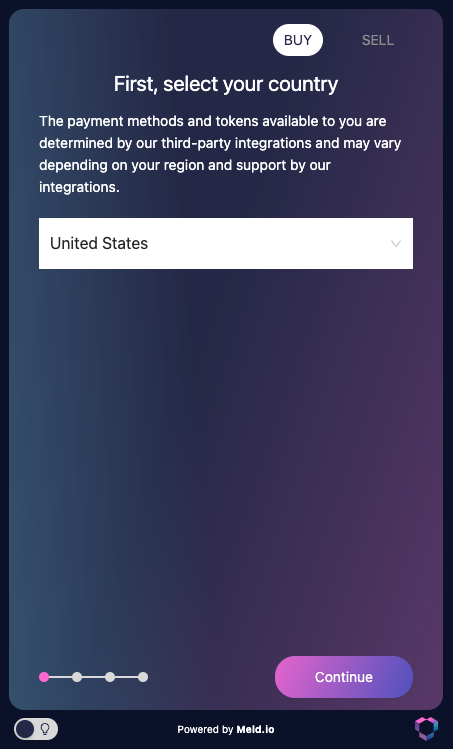
If you want the background color outside the widget to be visible, then the recommended iframe dimensions are 770 px (height) x 470 px (width).
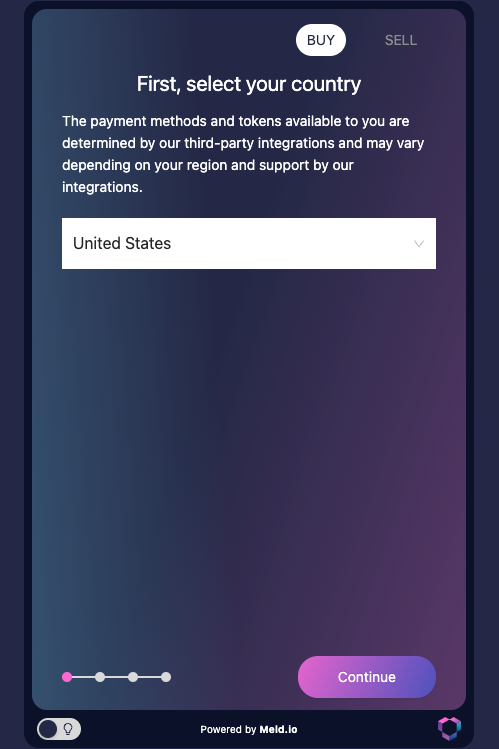
Updated 2 months ago